Learn how to edit your hours and submit an invoice through the Poached App.
How to submit an invoice after you clock out from your Shift:
When finished with your Shift, you will clock out on the app
- Select "End Shift and Send Invoice."
- Click "Edit Invoice" on the popup screen.
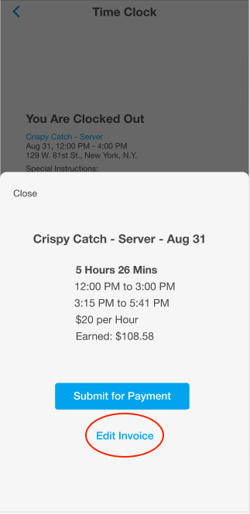
- You can edit your invoice in various ways. Click on the date and time links to correct a recorded time. Click the "x" icon to delete a recorded segment or the "+" icon to add a time period if you forgot to clock in or out for a break.
- Select "Save" in the upper right corner when all looks good. You can review your edited invoice before selecting "Submit for Payment."
How to submit your invoice from a Shift in the past:
Forget to clock out, didn't submit your invoice, or phone was out of service for your Shift? Whatever the reason, as long as you're booked for the Shift, you will be able to create an invoice to submit to the Shift employer.
1. Navigate to the Shifts tab and go to Invoices
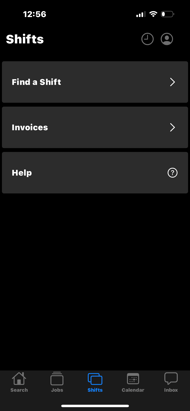
2. Select any Invoice that has not been submitted. You may see No Clock In or Unsubmitted

3. Edit your invoice to the correct hours and hit "Save". Review your invoice and hit
"Submit for Payment"
"Submit for Payment"

